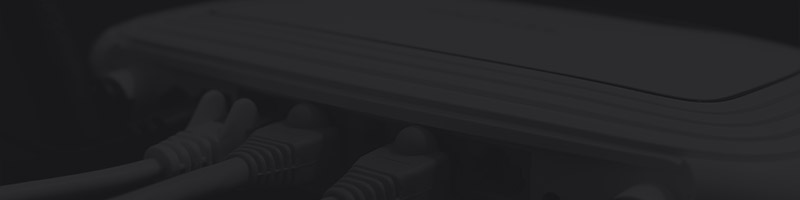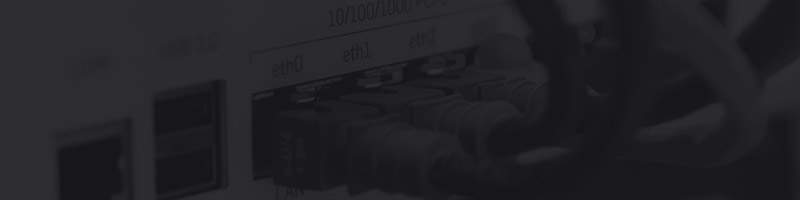FAQ
Connection problems
You can't connect to the server or can't find it in the server list?
Frequently asked questions
Here you will find an overview of frequently asked questions and suitable answers or solutions.
You can join us, further information about a membership can be found on our Homepage as well as on our Discord or if you simply contact us.
JoinThis problem can have several causes, the following list gives you an overview of the most common problems and a solution for them:
-
Clear cache: During an update only the game files are updated, but not the configuration files, so it can happen that the game does not work properly or not at all after an update. Removing the configuration files can help here.
To do this you have to delete the following directory:
%LocalAppData%\SquadGame.This will completely wipe your in-game settings.
-
Unload Mods: Installed modifications may crash the game if they are not 100% compatible. It is recommended to remove all modifications when problems occur. To do this, open your Steam library, navigate to Squad and click on Workshop in the overview to get to the Squad Community Workshop. There you can filter for "subscribed objects" at Browse. Here you can now unsubscribe all mods.
-
Install dependencies: Squad requires additional software to run. These are usually supplied with the initial installation, but may not work properly under certain circumstances - however, they can be easily supplied later.
To do this, navigate to Squad in your Steam Library, right click on the entry and select
properties > browse local files. Now run the following installation file:...\Engine\Extras\Redist\en-us\UE4PrereqSetup_x64.exe -
Update drivers: The drivers provided with Windows 10 are ancient. It is always recommended to remove them completely with DDU and download the latest drivers directly from nVidia (Not DCH!) or AMD.
Usually our server is 24/7 accessible, at the moment it is offline. The current status can be seen on the main page, in the footer section or on our dedicated server page. If the server is not displayed in the server browser, we recommend checking your filters.
In-Game Bans are handled by the management of the German Squad Community. If you have been banned from our server, please contact a DSG-Admin on our Discord to discuss the matter personally.
Don't worry, you can put yourself out of your misery! To do this, you must first open the console, press J and then ESC to clear all input, and enter the command Respawn.
The respawn time after respawning via console is at least 90 seconds!
Problems with the audio input & output can have different causes. First check if your device is basically working. It can happen, especially when using multiple or intelligent devices, that your device is not defined as the default device. To solve this problem you need to open the sound system control panel, right click on the speaker icon in your taskbar and select your sound settings. In the opened window click on the menu item Sound Control Panel on the right, there you will find the Playback and Output tabs which list your speakers and microphones. Search and select your device from the list and click on the button As Default.
AMD FX processors can cause problems with audio output in Unreal Engine 4 games.
Under certain circumstances it may be solved by activating the audio option Master Equalizer. To do so you have to open the following file:
%LocalAppData%\SquadGame\Saved\Config\WindowsNoEditor\engine.ini
and add the following lines at the end:
[/script/engine.audiosettings]
bDisableMasterEQ=True
[Audio]
bDisableMasterEQ=TrueReserved slots are generally accepted provided that the required playing hours have been provided on our servers. We reserve the right to withdraw or deny reserved slots as part of the moderation of the community. In the event that there are problems with your reserved slot, please contact us.